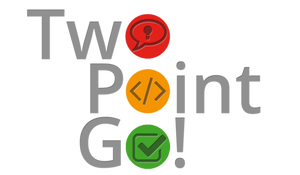Backup your data! This blog going to be about one of my biggest pet peeves is dealing with friends or clients about technology, backing up data. In my 10 years plus working in IT, one of the biggest tasks was dealing with lost data or lack of backups. Whether it’s your website, laptop, mobile phone, or camera it is important to have backups of your data because you never know when something drastic may happen to your device. I am going to outline the ways I backup my data so that if something were to happen to my devices I could recover the data.
PC Local External Hard Drive
You can buy an affordable external hard drive with enormous capacity. Everyone should have an external hard drive to back up their data. It should be more than 100GB so that you can directly copy your files, music, photos, or videos to your external hard drive. I recommend you backup your data locally at least once or twice a month so that you have your data is up to date.
PC Windows Updates
When dealing with clients in doing recovery of data or updating their backup tools, I can not tell you how many times clients have never done Windows Updates. Clients would not update because they said it took too long or did not think it was necessary to update. The Windows Updates are important for two major reasons. One, Windows is pushing an update to help make your computer/hardware/software run more efficiently. Two, it creates a restore point. Windows and computer makers are always creating updates to help hardware/software run more efficiently and if you do not update it, it will cause errors and slow your pc. The other reason is that Windows Update creates a restore point. What is a restore point? According to Windows, a restore point is defined as a representation of a stored state of your computer’s system files. You can use a restore point to restore your computer’s system files to an earlier point in time. If you need to restore your computer from an early date, and you have been updating your Windows Update, you should have a list of restore points to chose from where you computer will go back to a certain date and you will not lose your data files. I have found a YouTube video that gives you a step by step process on how to restore your computer. This is an easy and free way to make sure that if something were to happen to your computer, the user can restore the computer to a working state.
Android Phone-Contacts
I have a Samsung Galaxy S4 and have been very happy with this phone. Since the phone is an Android phone, it works seamlessly with Google applications. When I had an iPhone3, I did not do a great job of backing up my data, and subsequently, my phone was stolen. I lost most of my contacts, and from that moment on I decided to add all my contacts to my personal Gmail account. That process took forever, because I had to take all the contacts I had in iTunes and manually enter in Gmail, now you can do it very easily with apps. I then bought an HTC Incredible (which is an Android phone) and when I entered my Gmail, my contacts were automatically populated in the phone. Another great feature is that you can access your contacts from anywhere. If you lost your phone, you can logon on to your Gmail and you can access your contacts. When entering a new contact, my S4 asks if I want to save a contact to my Gmail or local phone memory. I always select my Gmail and when my phone is on WiFi, the contacts are automatically backed up to Gmail.
Android Phone Photos/Videos
During my first trip to Europe, I took many photos with my digital camera and wanted a way to back them up locally on my pc and in the cloud. Since I had a Gmail account, I decided to upload my photos to use the Picasa program and bought extra storage, $25 for 25 GB for one year. Currently, I am using 30% of my storage, which is 6.23GB of photos/videos. I currently use my S4 as my primary camera when I travel or just for everyday use, so it is important to back them up. When my phone is on WiFi, the phone will back up my photos/videos through my Google+ app and directly goes to the cloud. I never have to think about backing up my photos/videos and is done automatically.
There are many apps you can use for your mobile device that are free that can create local backups of your contacts, photos, or videos. As soon as you connect your phone to your pc you are able to copy that file to your pc if you do not want to use the cloud. I find it easier to backup my data through Google and understand the privacy issue with cloud storage, but I backup my data both locally and in the cloud. I have highlighted some methods to backup data on your pc and mobile device, if you follow these steps you should be able to recover your data easily.